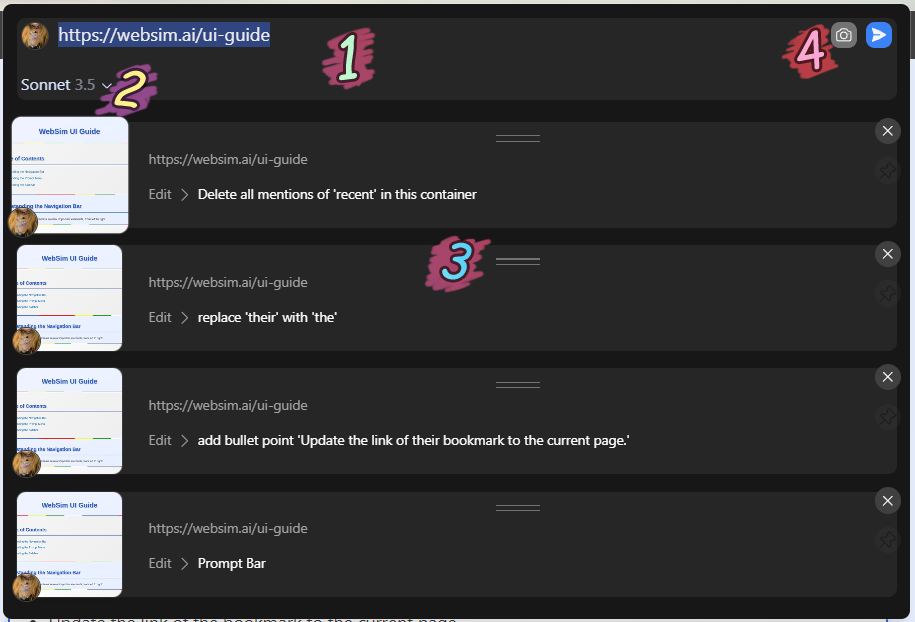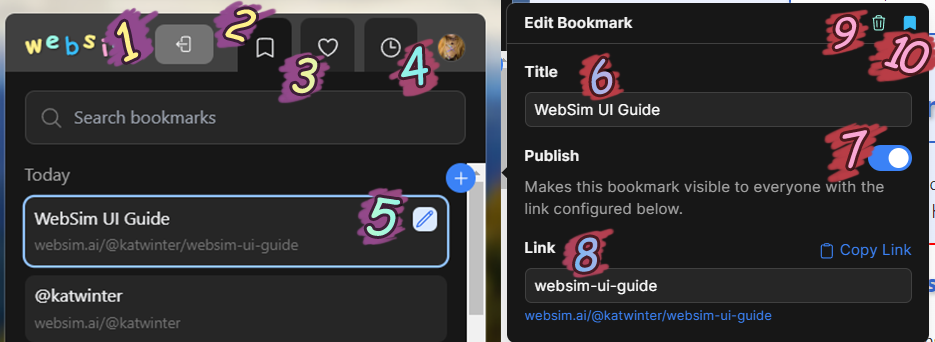Understanding the Navigation Bar

1
Maximize - Third circle from the left, green in light mode/pink in dark mode. This will enlarge the WebSim page and hide the navigation bar. To get out of this mode, mouse to the top of the screen and click the same button again.
2
Back - This will take the user back one previous page in context.
3
Refresh - Regenerates the page with the same prompt used again. Helpful for seeing possible variations in outputs from the same input.
4
Home - Resets context, takes user back to the WebSim homepage.
5
Profile Icon - Contains settings, and takes user to their current profile page. Set a profile page by changing the link section of a bookmark to 'profile'.
6
Prompt Menu - Tell WebSim what it should create, or what changes to make on an existing page.
7
Random - Takes you to a random public WebSim page.
8
Like/Bookmark
Like - For saving another user's creations to access later.
Bookmark - For saving your own creations to access later, or publish publicly.
Like - For saving another user's creations to access later.
Bookmark - For saving your own creations to access later, or publish publicly.
9
Three dots - For downloading your WebSim's HTML code.